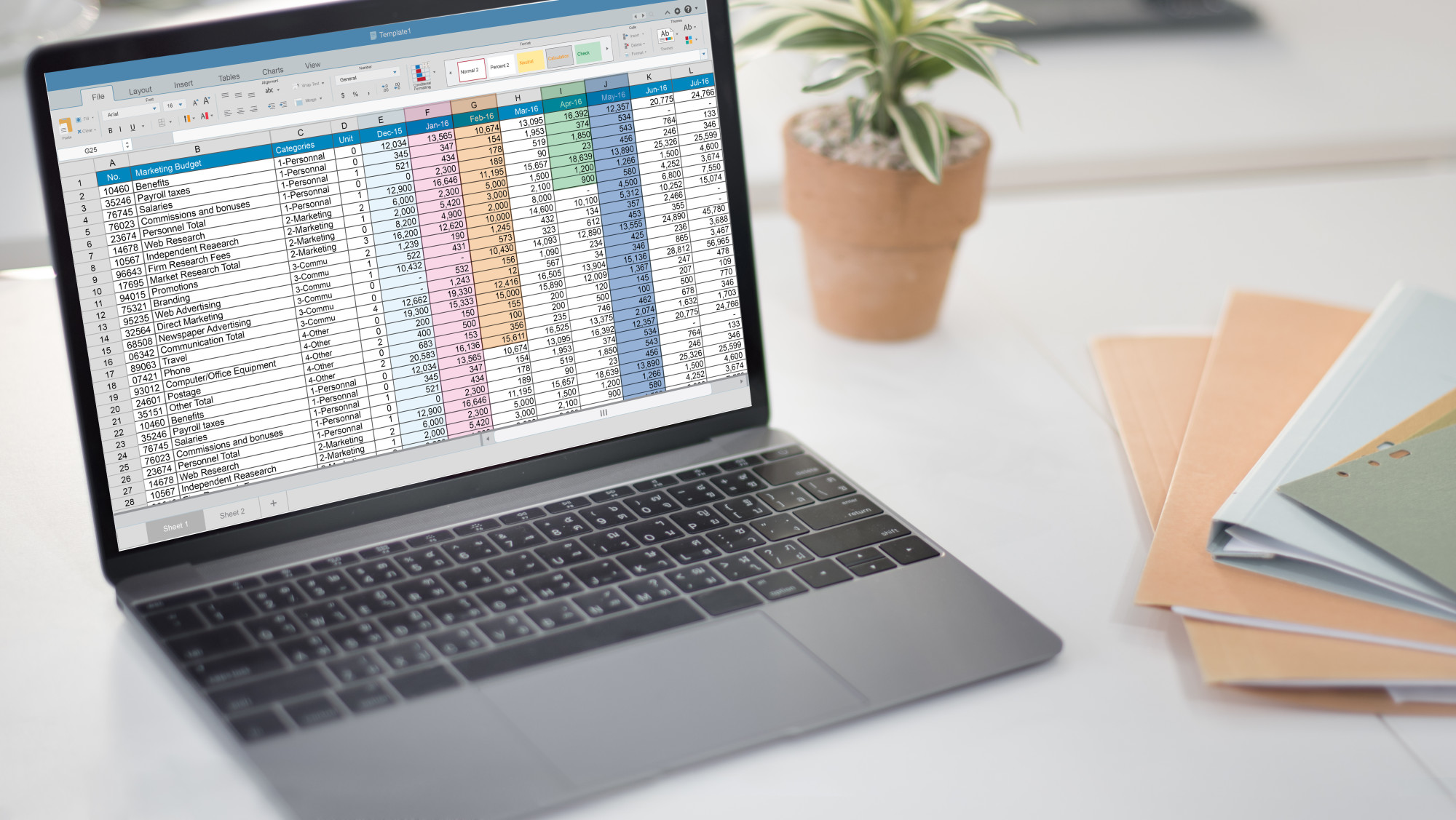The spreadsheet is the long companion of commerce and business.
Going all the way back to the beginnings of civilization thousands of years ago, humans were using materials like clay tablets to detail costs, transactions, and otherwise, capture business information.
And today, rather than clay tablets, we use electronic ones that do most of the thinking for us and can connect to infinite space and computing power.
But still, just like someone needed to learn how to get handy with a clay tablet, so do people who want to get handy with Excel.
Learning and using Excel can be intimidating. But starting off with the basics will boost your confidence and get a solid foundation set for future Excel learning.
Here are a few basic tips.
The Formula Bar
Just about anyone who’s ever seen an Excel spreadsheet knows the drill: there’s an alphanumeric grid of cells and a formula bar. You can click and highlight multiple cells and use formulas in the formula bar to create new values.
The formula bar takes a little explaining.
Here, you can simply input characters and values. Or you can use hundreds of prebuilt functions to compute the values in the spreadsheet.
Every formula needs to start with an equal sign. This basically tells Excel what value’s going into that cell.
From there, you can enter specific cell locations (ex: A1, B45, D4), arithmetic functions (=, +, *), strings (AKA letters), or the Excel functions (sum, ave, if()).
Your first formula could be adding the sum of neighboring cells. That would be something like =A1+B1 entered into the cell C3. If A1=2 and B1=3, that formula would populate the number 5 into C3.
As you develop a deeper Excel vocabulary, the formula bar will become more useful.
The Drag and Highlight Function
Your cursor will change shapes, depending on its location in the program. When you’re cruising around without selecting anything, it’ll likely look like an arrow.
Once you’ve selected a cell, you’ll see a thick line surround the cell, letting you know it’s selected. You’ll see a dot on the bottom right of the highlight. Clicking that will activate drag mode and change your cursor to a little cross to allow you to select multiple values.
These are some of the most basic functions. And for some next-level functionality, you can use C# write to Excel.
Drag Coupled With Formulas, Putting It Together Using Excel
While building formulas, you can select several cells that you want to compute all at once with the click and drag function. You can use this to calculate a large number and still target a range of values.
You can also the drag function to spread formulas.
Let’s use the adding neighboring cell idea from above. This time, assume you have values in cells A1 to A20 and in B1 to B20, and you want to add the sum of the A and B column to the C column.
Start with your formula in C1 cell: =A1+B1. Hit enter after typing that in.
Now select the cell and find the dot at the lower-right corner. Drag that cursor down to line 20 to spread the formula. Or you can shift-click the dot to spread the formula to the end of the values.
Now you have a skill that two-thirds of finance pros use.
Never Fear, the Internet Is Here
Because Excel is used everywhere and by everybody, there are all kinds of free and paid courses that teach millions of skills and possibilities on how to use Excel.
Just Google away and you’ll find something similar, if not 100% what you need when using Excel.
Be sure to check out our other tips, hacks, and facts to make your life just a little simpler.