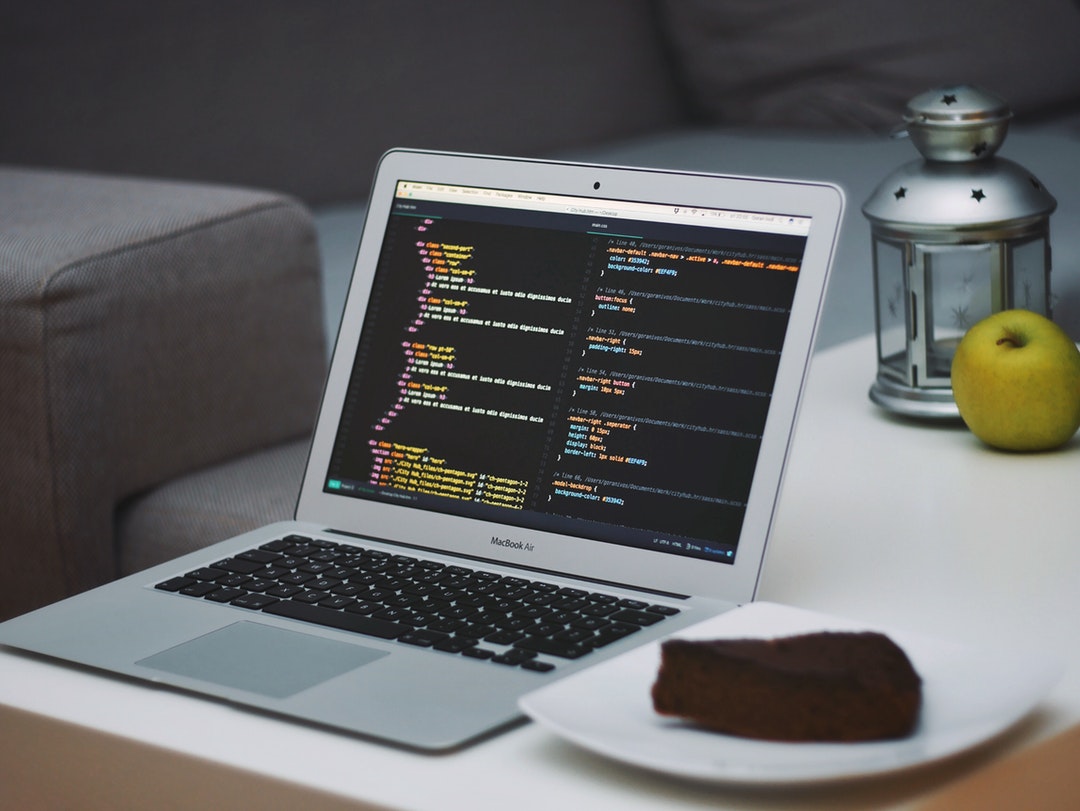In 2017, there were more than a quarter of a billion laptops and desktop PCs sold. in 2018, the PC market showed the first signs of significant growth for more than six years.
Mobile computing is still by far the most popular form. But reports of the PCs death have been greatly exaggerated.
If you’re looking to get a new PC, it will most likely come bundled with software. The chances are, however, that it will be missing some of the most important apps that you’ll need from day to day.
So read on as we take a look at eight common software programs you should install first.
1. Antivirus Software
If you’ve bought a new PC, you’ll want it to last.
So the first thing you need to do is make sure that it’s safe from outside interference. Microsoft’s own Windows Defender is ok, but there are better options out there. And the best part is, you can find high-quality antivirus software for free.
One of the best-ranked choices is Avast Free Antivirus. It’s highly accurate in detecting threats and is very user-friendly. Set it up and leave it to get on with the job.
2. Antimalware Software
Protecting against viruses is important, but a virus is only one form of malware.
There are countless others that can cause serious harm to both your PC and your privacy. Adware and Spyware are two examples of malicious code that you need to protect your PC from.
That’s where antimalware software comes in. One of the most popular is Malwarebytes. The free version will do the job but requires you to manually scan for threats. The paid version will do this automatically and can protect you in real time.
3. Decompression Software
Even with high-speed connections, transferring large files takes time.
Compressing files has long been a tried and trusted method of reducing the size of the files that you want to send. The most well-known compression type is the zip file. And your PC will come built-in with software that can zip and unzip files.
But there are plenty of other compression algorithms out there. If you are sent one of these, you’re not going to be able to open it unless you download more powerful decompression software. A free program such as 7-Zip is more than good enough to do the job unless you’re a serious power user.
4. Cloud Storage
If you want your PC to fly, then a solid-state drive (SSD) can help.
They are faster, more reliable, and use less power than hard disk drives. But the downside is that they are a lot more expensive. Which means that for the same amount of money you can get a much larger capacity HDD.
The lack of capacity on your SSD becomes far less of a problem is you make good use of cloud storage. Popular cloud storage services such as Dropbox and Google Drive offer a limited amount of free space. But if you opt for a subscription you can keep terabytes of data in the cloud and access it from wherever you need it.
5. Media Player
Ah, the good old WMV file.
Windows’ own video format plays perfectly on the in-built Windows Media Player. The trouble is, it doesn’t play nicely outside of their ecosystem, without the need for additional software. And Windows Media Player isn’t great at playing some other file formats either.
So the best course of action is to download a Media Player that can handle whatever file type you throw at it. One of the most popular is VLC Media Player. Not only is it free, but it can handle video and audio in pretty much any format you can think of.
It may not look as slick as Windows Media Player. But in terms of usability, it beats it hands down.
6. An Office Suite
Even if you don’t use your PC for work, at some point you’re going to need to open a spreadsheet or a document.
And that means you’re going to need an office suite installed. Many people assume that Windows 10 will come with Microsoft Office included, but this isn’t the case.
If you want the full package, you’ll need to pay for it. You can use the free Microsoft Office mobile apps on your PC which will allow you to open and read files. But it won’t let you edit them on anything other than a mobile device.
All is not lost, however. There are free open-source alternatives such as LibreOffice which will do a reasonable job. Or read more here about how to get the official Microsoft Office 365 suite for a fraction of the standard price.
7. Messaging
Messaging has become one of the popular ways for us to communicate.
Whether you spend your day on Whatsapp, Facebook Messenger, Skype, Slack, Telegram, or Discord, being able to use your PC keyboard to type your messages can make life so much easier.
If you only use one messaging platform then the simplest solution is to download the app for that platform or use the web version online. But if you tend to use more than one messaging service, then we definitely recommend Franz. It’s a free download that allows you to combine all of your messaging platforms into one single window.
8. Image Editor
If you say you’ve never spent a few minutes doodling on Microsoft Paint, then you’re lying.
But if you’re looking for something a little more powerful, then you’re going to need to download an image editor. Paid versions such as the popular Adobe Photoshop can be expensive but come packed with powerful features.
And there are alternatives such as Gimp and Paint.net that offer a lot of impressive features for nothing.
You’ve Downloaded the Most Common Software Programs – Now What?
Once you’ve downloaded the most common software programs your new PC is ready to go.
If you’re looking for more great tech advice, then we’re here to help. We’ve got a ton of great content featuring handy hacks to make your life easier. And it’s not only tech hacks; we cover everything from life hacks and travel hacks to healthy living.
Feel free to take a look around.